Cashflows Gateway API
Managing capture requests
The payment process for a card transaction involves the following stages:
· Authorisation
This is when a shopper's payment is validated to ensure that they can pay the requested amount. The payment is reserved for you (the business owner) but the funds are not actually taken from the shopper's account.
· Capture
The bank receives a capture request from you. This indicates to the bank that you are ready to ship goods or provide your services to the shopper. The bank then charges the shopper's payment card for the goods or services that they are buying. If the bank does not receive a capture request, the bank releases the reserved funds typically after five to seven days.
Our Cashflows Gateway takes care of the capture stage. By default, funds are automatically captured for the payments that we process for you. Cashflows Go has an option called Auto Capture. When this option is enabled, we send both an authorisation (to reserve the funds on the card) and a capture request (for the funds to be transferred) to the shopper’s bank. By default, Auto Capture is enabled but you can disable it at any time.
Depending on the nature of the business, it might be necessary for you to defer the capture of the funds until the shopper is ready to pay for the service. For example, if the business offers services that shoppers book ahead and pay for later when or after they receive the service. Examples of such transactions are hotel reservations or car hire bookings.
To defer the capture stage, you need to:
1. Disable Auto Capture in Cashflows Go. For information, see How to disable automatic capture for all payments.
2. Create a capture request with an API call within seven days. For information, see How to create a capture request.
How to disable automatic capture for all payments
Note: The steps that follow apply to all transactions. If you want to defer capture for an individual payment, you need to use create a capture request with an API call. For information, see How to create a capture request.
To disable Auto Capture:
1. Sign into Cashflows Go. If you don’t know how to sign in, visit How to sign in to Cashflows Go on our website.
2. From the Cashflows Go menu, select Configuration.
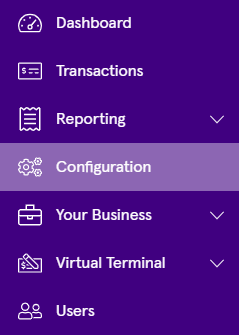
2. Select Payment Methods.
3. Select Enabled.
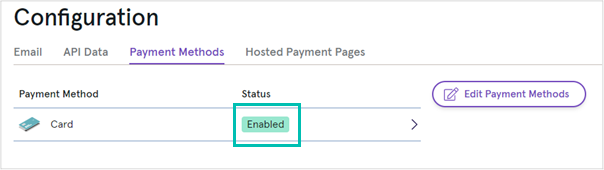
The card settings are displayed:
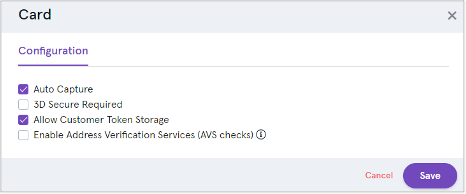
4. Clear the Auto Capture check box.
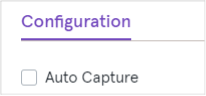
5. Select Save.
6. From now on, only an authorisation request will be sent. This will reserve funds on the card but the payment will not be completed. To complete the payment, you need to issue a separate capture request within seven days using an API call via the Cashflows Gateway. For information, see How to create a capture request.
How to create a capture request
If you disable Auto Capture, we send an authorisation request to reserve funds on the card, but the payment will not be completed. To complete the payment, you need to issue a separate capture request within seven days using an API call via the Cashflows Gateway.
Example request
POST https://gateway-int.cashflows.com/api/gateway/payment-jobs/{paymentJobReference}/payments/{paymentReference}/captures{"amountToCapture": "10", "isFinalCapture": "true"}
Example response
{
"data": {
"reference": "210123500033554432",
"createDateTimeUtc": "2021-01-14T15:18:27.1360974Z",
"status": "Completed",
"amountToCapture": "10",
"isFinalCapture": true,
"attributes": {
"paymentMethodTransactionId": "01S00D76D1A"
}
}
}